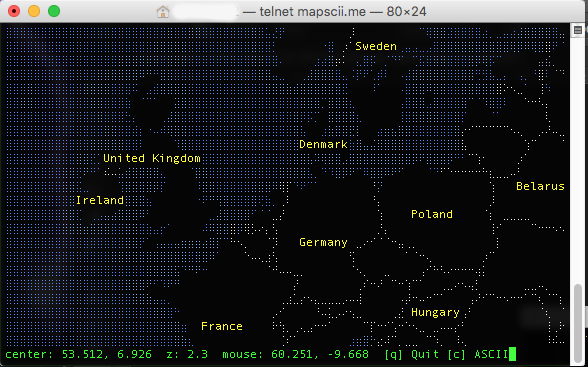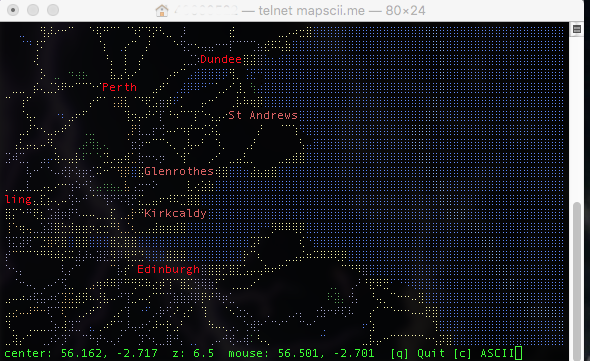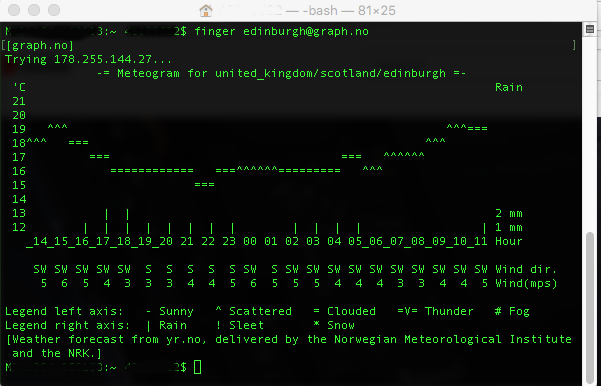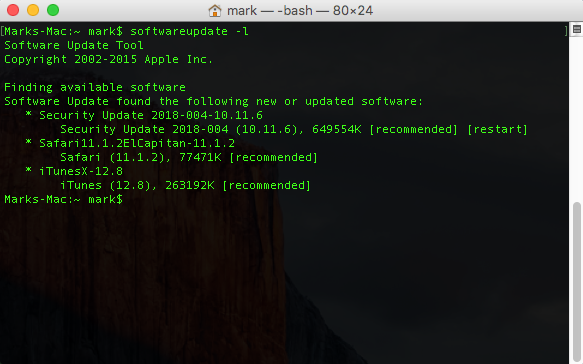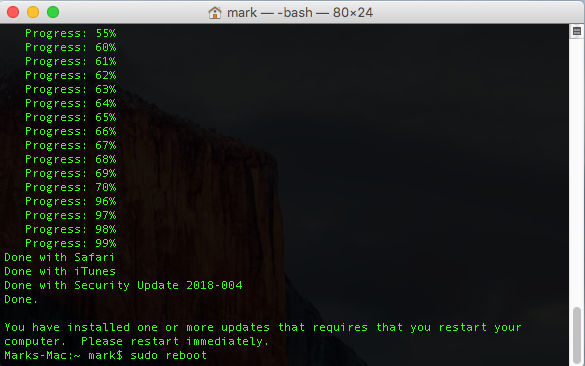You can Update macOS / OSX Terminal.app – I recently had a iMac that refused to update from the App Store. It would appear to download the updates, reboot the system but the updates were not installed. After some troubleshooting, I found that I could install these from terminal.
After opening terminal.app run the command softwareupdate -l
The -l switch will list all available updates
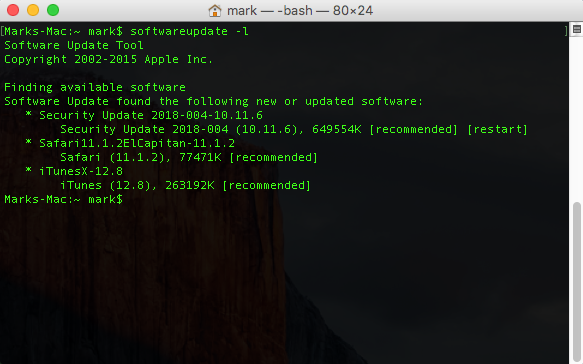
Mac Software Update Terminal Command
This will check and list any available updates that are available for the system.
the next command must be run as root, sudo softwareupdate -iva
-i switch installs updates.
-v switch is verbose, and will display a percentage as they are installed
-a switch is for all available updates
you could use -r to install only recommended updates
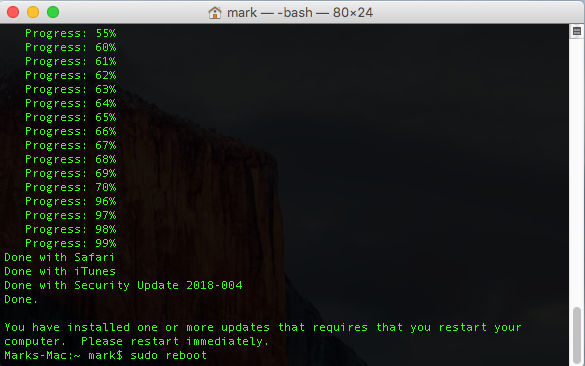
Mac Software Update Terminal Reboot
Once downloaded and installed you will be prompted to reboot the system, while in terminal why not reboot with sudo reboot
Obviously while using sudo be careful, a wrong command can do a lot of damage!
other that broked systems, this could be useful writing scripts / SSH to remote systems…..
perhaps its just me, but it seemed a wee bit faster than using the App store. maybe 🙂
This command should also work an all revisions of macOS / OSX